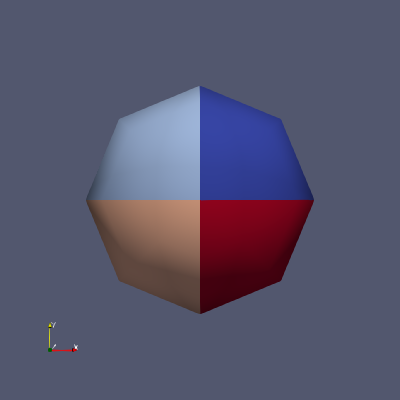This article provides step-by-step instruction on installing ParaView 5.9.x binary package on a personal computer running on Ubuntu 21.04.
The instructions given are for a Ubuntu 21.04 system, but it should also work for Ubuntu 20.04 and other Ubuntu-compatible distributions with Pop!_OS inclusive.
Preparation
1: Install the Open MPI package (and its dependencies) if not yet installed. Open MPI is an open source Message Passing Interface developed for high-performance computing.
$ sudo apt install openmpi-bin (1)
| 1 | The prompt symbol $ indicates that you are typing at a terminal emulator (e.g. Ubuntu Terminal). |
Check the installation by the accessibility to its mpiexec (or mpirun) executable:
$ which mpiexec
/usr/bin/mpiexec
2: Get the latest ParaView 5.9.x binary package for Linux from https://www.paraview.org/download/. The ParaView binary package for Linux includes the ParaView GUI (Graphical User Interface) client, pvpython, pvserver, pvbatch, and bundled MPI.
3: (Optional) In this article, we add a scenario that we would also need the previous stable release (i.e. 5.8.1) due to, for example, known dependency issues with other applications.
(Optional) Previous stable release installation
You can skip this section if you either have the previous ParaView already up and running or do not need an older version at all.
Prepare a dedicated package folder for ParaView under your HOME directory (e.g. '/home/hawk/ParaView').
$ cd ~/ParaView/
Unzip the '.tar.gz' file to the package folder.
$ tar -xvzf ~/Downloads/ParaView-5.8.1-MPI-Linux-Python3.7-64bit.tar.gz -C ~/ParaView/
Check the directory structure — either by Files browser or using the tree command (To use the tree command, you need to install it by sudo apt install tree).
$ tree ./ParaView-5.8.1-MPI-Linux-Python3.7-64bit -d -L 2
./ParaView-5.8.1-MPI-Linux-Python3.7-64bit
├── bin
├── lib
│ ├── mesa
│ ├── paraview-5.8
│ └── python3.7
├── plugins
│ ├── iconengines
│ ├── imageformats
│ ├── platforminputcontexts
│ ├── platforms
│ ├── sqldrivers
│ └── xcbglintegrations
└── share
├── applications
├── icons
├── metainfo
└── paraview-5.8
17 directories
Now, open your '~/.bashrc' file using a text editor (e.g. Gedit or SciTE, etc)
$ gedit ~/.bashrc
and add the path to your ParaView executables to the system PATH variable referring to the below example.
export PATH=~/ParaView/ParaView-5.8.1-MPI-Linux-Python3.7-64bit/bin:${PATH}Save and exit, and then reread the '~/.bashrc' configuration using the source command:
$ source ~/.bashrc
You should now be able to launch ParaView by entering from a terminal:
$ paraview &
With ParaView started, try to visualise a sample data from the Example Visualization panel. The default mouse operations are:
-
Left button: rotates the viewport
-
Middle button: moves the viewport laterally (i.e. panning)
-
Right button: zooms in/out the viewport; the same effect using the mouse wheel.
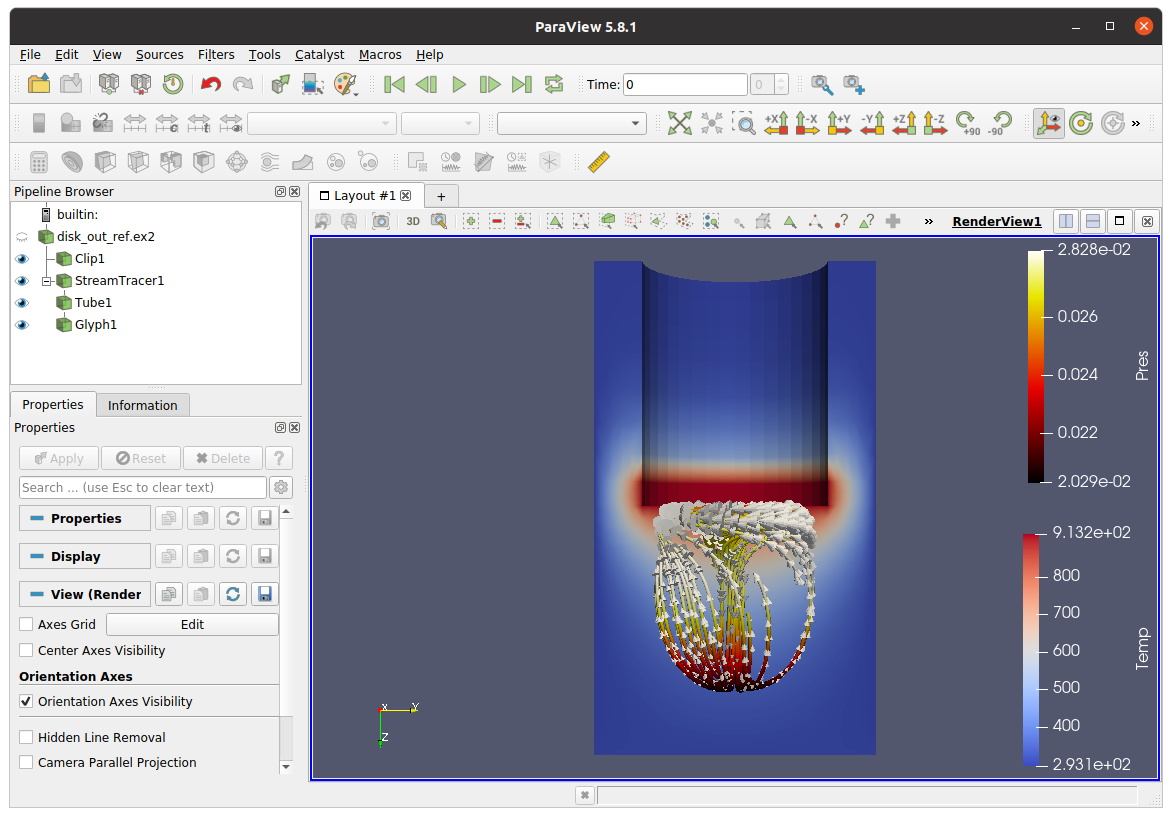
To exit from ParaView, select the menu — or click the window close button (x).
You can open the Example Visualisations panel anytime from the menu.
|
Current stable release installation
Prepare a dedicated package folder for ParaView under your HOME directory (e.g. '/home/hawk/ParaView').
$ cd ~/ParaView/
Unzip the '.tar.gz' file to the package folder.
$ tar -xvzf ~/Downloads/ParaView-5.9.1-MPI-Linux-Python3.8-64bit.tar.gz -C ~/ParaView/
Check the directory structure — either by Files browser or using the tree command.
$ tree ./ParaView-5.9.1-MPI-Linux-Python3.8-64bit -d -L 2
./ParaView-5.9.1-MPI-Linux-Python3.8-64bit
├── bin
├── lib
│ ├── mesa
│ ├── mpi
│ ├── paraview-5.9
│ └── python3.8
├── plugins
│ ├── iconengines
│ ├── imageformats
│ ├── platforminputcontexts
│ ├── platforms
│ ├── sqldrivers
│ └── xcbglintegrations
└── share
├── applications
├── icons
├── metainfo
└── paraview-5.9
18 directories
Open your '~/.bashrc' file using a text editor (e.g. Gedit or SciTE, etc)
$ gedit ~/.bashrc
and add the path to your ParaView executable to the system PATH variable referring to the below example.
export PATH=~/ParaView/ParaView-5.9.1-MPI-Linux-Python3.8-64bit/bin:${PATH}Save and exit, and then reread the '~/.bashrc' configuration using the source command:
$ source ~/.bashrc
You can now launch ParaView by entering:
$ paraview &

(Optional) Switching between different versions
This section is applicable if you have installed both the previous and the current stable releases of ParaView and want to switch between them on demand.
For example, your local package folder contains both ParaView 5.8.1 and ParaView 5.9.1, and you want to switch between versions on demand.
$ tree ~/ParaView/ -d -L 2
/home/hawk/ParaView/
├── ParaView-5.8.1-MPI-Linux-Python3.7-64bit
│ ├── bin
│ ├── lib
│ ├── plugins
│ └── share
└── ParaView-5.9.1-MPI-Linux-Python3.8-64bit
├── bin
├── lib
├── plugins
└── share
10 directories
Open your '~/.bashrc' file to modify the path content for ParaView by referring to the below example.
# ParaView ##
##export PATH=~/ParaView/ParaView-5.8.1-MPI-Linux-Python3.7-64bit/bin:${PATH}
export PATH=~/ParaView/ParaView-5.9.1-MPI-Linux-Python3.8-64bit/bin:${PATH}
function pvUse() {
thisVersion=$1
currVersion=$(paraview --version | grep -Po '(?<=version )\d+.\d+.\d+')
if [ $thisVersion = $currVersion ]; then
echo ";-) You are using ParaView $thisVersion"
elif [ $thisVersion = 5.8.1 ]; then
export PATH=~/ParaView/ParaView-5.8.1-MPI-Linux-Python3.7-64bit/bin:${PATH}
echo ":-D Now using ParaView 5.8.1"
which paraview
elif [ $thisVersion = 5.9.1 ]; then
export PATH=~/ParaView/ParaView-5.9.1-MPI-Linux-Python3.8-64bit/bin:${PATH}
echo ":-D Now using ParaView 5.9.1"
which paraview
else
echo ":-O Available versions are: 5.8.1 5.9.1"
fi
}Save and exit, and then reread the '~/.bashrc' configuration using the source command:
$ source ~/.bashrc
The 'export' script above the 'pvUse()' function is there to set the default ParaView version as you log in. Check if the default version is correctly linked:
$ which paraview
/home/hawk/ParaView/ParaView-5.9.1-MPI-Linux-Python3.8-64bit/bin/paraview
Now check if the core part of the function switches between versions as expected:
$ pvUse 5.8.1
:-D Now using ParaView 5.8.1 /home/hawk/ParaView/ParaView-5.8.1-MPI-Linux-Python3.7-64bit/bin/paraview
$ pvUse 5.9.1
:-D Now using ParaView 5.9.1 /home/hawk/ParaView/ParaView-5.9.1-MPI-Linux-Python3.8-64bit/bin/paraview
The first and the last conditional blocks of the 'pvUse()' function handle a request of the same version as is being used or a version not on the menu.
$ pvUse 5.9.1
;-) You are using ParaView 5.9.1
$ pvUse 5.9.0
:-O Available versions are: 5.8.1 5.9.1
Post-installation configuration
Edit > Settings…
In typical visualisation tasks, I would be interested in a later stage of a field variable — i.e. from a given initial condition. Setting the Default Time Step with the Go to last timestep option allows updating the graphics with the latest result on every reload.
Also, I prefer to set the Transfer Function Reset Mode by the Clamp and update every timestep option so that any scalar field be dynamically changing concerning the min/max range at the corresponding timestep, especially during the inspection stages.
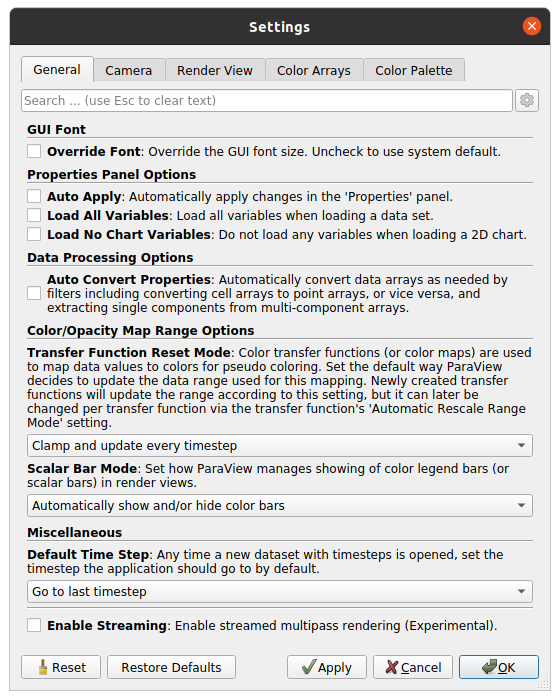
Renaming the bundled mpiexec executable
Because we have added the ParaView executables path to the system PATH variable, typing the mpiexec command picks up its executable from the ParaView bin directory — i.e. before it reaches the system-installed one.
$ which mpiexec
/home/hawk/ParaView/ParaView-5.9.1-MPI-Linux-Python3.8-64bit/bin/mpiexec
To prevent the ParaView’s mpiexec from intercepting the system-installed Open MPI executable, you may rename the bundled one in the ParaView bin folder accordingly.
$ cd ~/ParaView/ParaView-5.9.1-MPI-Linux-Python3.8-64bit/bin/ $ mv mpiexec pvmpiexec $ cd -
Doing so will render other software (for example, OpenFOAM) to use the system-installed mpiexec:
$ which mpiexec
/usr/bin/mpiexec
You can still use the ParaView bundled one by 'pvmpiexec'. As an illustration, copy and paste the command block to the terminal:
echo 'from paraview.simple import *
sphere = Sphere()
rep = Show()
ColorBy(rep, ("POINTS", "vtkProcessId"))
Render()
rep.RescaleTransferFunctionToDataRange(True)
Render()
WriteImage("parasphere.png")
' > parasphere.py
(1)| 1 | An extra blank line is intended for the last line to be parsed on pasting. |
Now, run the sample pvpython script using the bundled mpiexec, and then check the resulted image output:
$ pvmpiexec -np 4 pvbatch parasphere.py